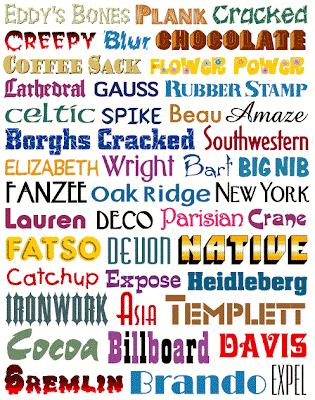We haven't discussed this yet so I don't have any idea about this but I will start this with the meaning of Filters. Digital Filters are Photoshop’s built -in effects that you can
apply in your image for an artistic outcome. Before, there is a need to work inside a dark room just to achieve these filter
effects. This is considered as the coolest feature of Adobe
Photoshop. To apply a filter effect, just click Filter from the Menu Bar,
then select from the wide variety of filters from artistic to video
effects.
There are many different types of Filter :
DIFFERENT DIGITAL FILTERS
Colored Pencil Filter applied to an image will produce an image like an
artistic colored pencil drawing. Dry Brush Filter applied to an image will produce a more solid color in
an image. Gaussian Blur Filter lessens the quality of your image to create an
artistic effect more like seeing through
binoculars. Motion Blur Filter adds a blur that has the sense of getting the picture
while moving in a direction.
Ink Outline Filter makes an image form an outline of edges with black
streaks. This is another Brush Stroke filter that you can use to your
image.Noise Filter makes noise to that image that you uploaded in the Photoshop. It
adds the graininess of the image. Render Filter is the lighting effects filter which lets you add spotlight and
other lighting enhancements to your image. Sketch Filter gives an outlining effect to your image. One example of a
Sketch filter is the Charcoal filter. This imitates the charcoal material of
drawing. Stylize Filter creates styles with the same areas or the edges are being
highlighted. Texture
Filter applies other patterns to your image. One example is
Stained Glass Filter.
Life without Adobe Photoshop is very hard to imagine because Adobe Photoshop helps us in many different ways like for example, restoring, editing, enhancing photos , and many more. Adobe Photoshop can also be a business because many people don't know how to use Adobe Photoshop so they let others do it and it's in the form of giving money or something. Adobe Photoshop is very important in everyone of us and it contributes in our life
This is the end of my Reflective Journal I hope you like it Sir and Thank you for reading it. Sorry for the disturbance and God Bless You :D


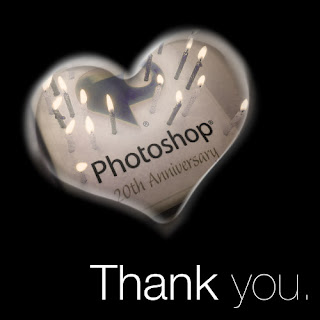




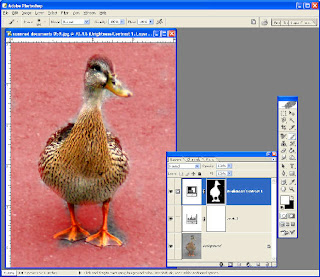

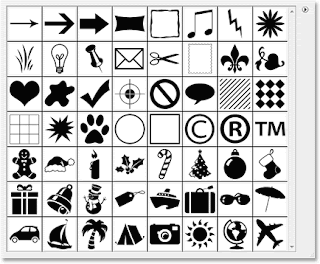
.jpg)

.jpg)